INSTRUCTIONS ON UPDATING MIPRODUCTS DETAILS AND ADDING EXTRA PRODUCT INFORMATION
1. Please note that changes to your company details or product listings can only be made by the Registered Primary Contact. If you are not this person or do not know who that person is click here and we’ll send you the details. If you are the RPC please go to the www.miproducts.co.nz home page and login. If you have forgotten your password click “Forgot your password?” and we’ll email your password to your registered email address.
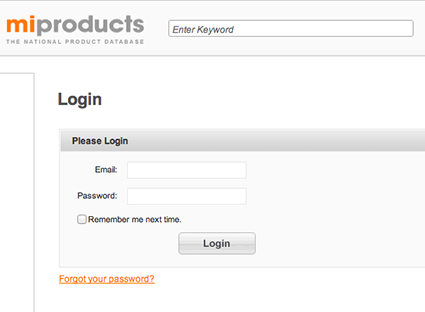 2. Click “Company Details” in the left side-bar and use the "Company" and "About Company" tabs to review and edit your company details. These details will be viewable to the public. Please ensure your contact details and company contacts are up to date and remove/edit incorrect information.
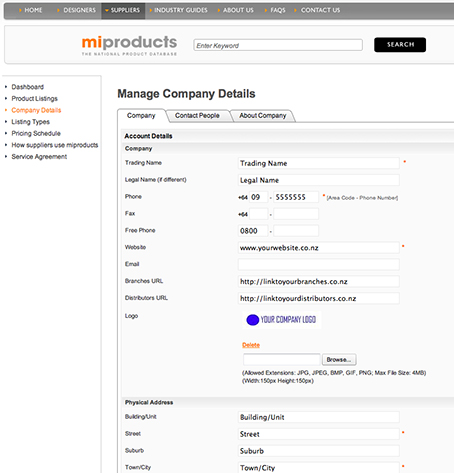
3. Click “ Product Listings” in the left side-bar and select “Standard Listing” in the drop-down menu. Click “Search” to bring up a list of your standard listings and click on your product’s name.
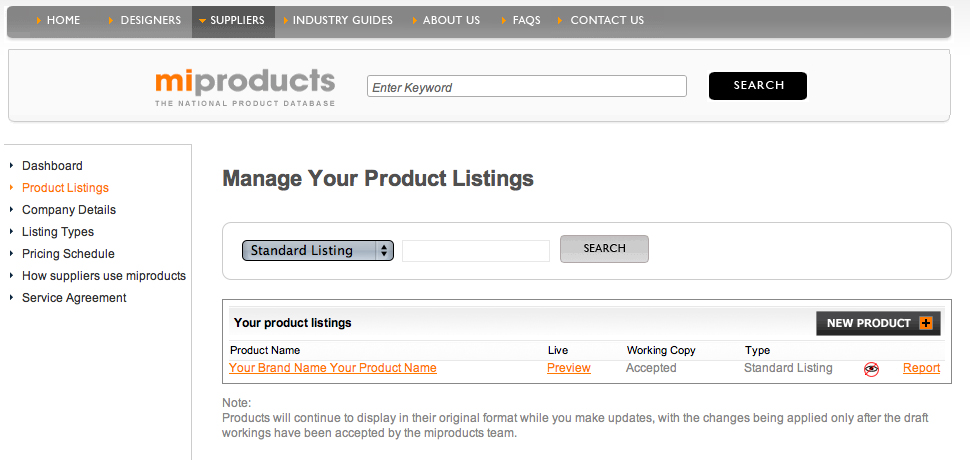
4. Follow the on-screen prompts to edit your basic product information
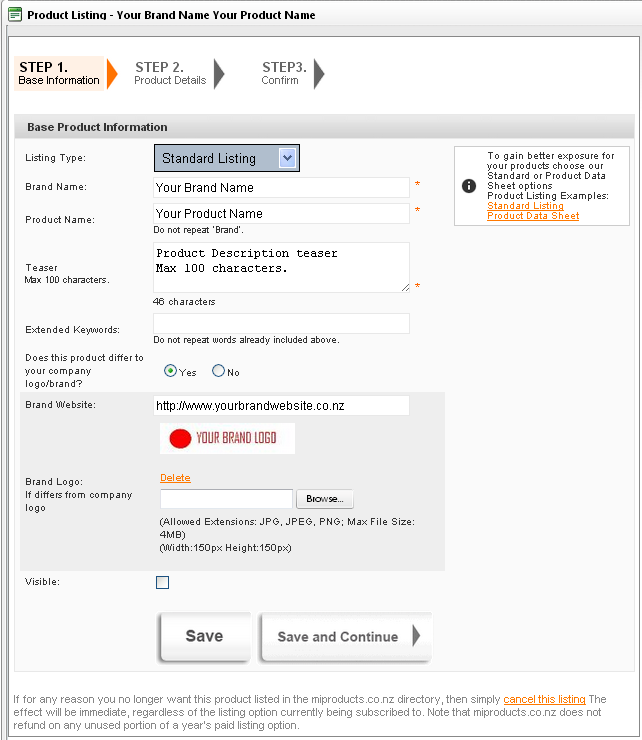
5. Expand your product description up to 1,000 characters, add a single link to further information on your website and add an image of your product. Click “Save and Continue” to advance to “Step 5: Confirm”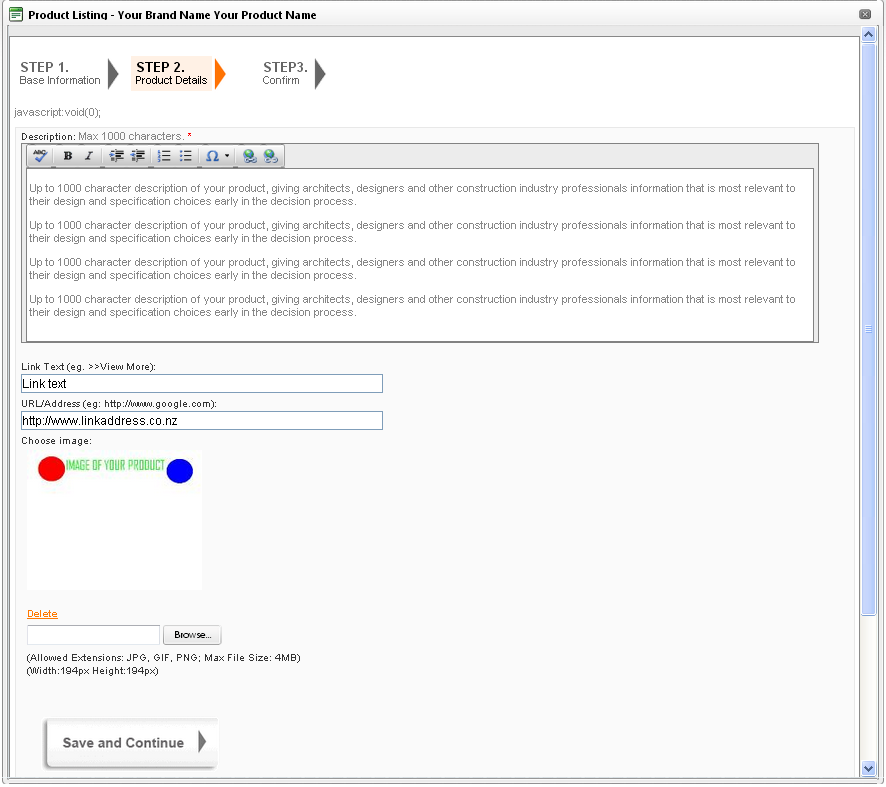
6. Review your listing, tick the box to agree to the Terms & Conditions and click “Confirm Listing” to send your updated listing to the miproducts team for approval.
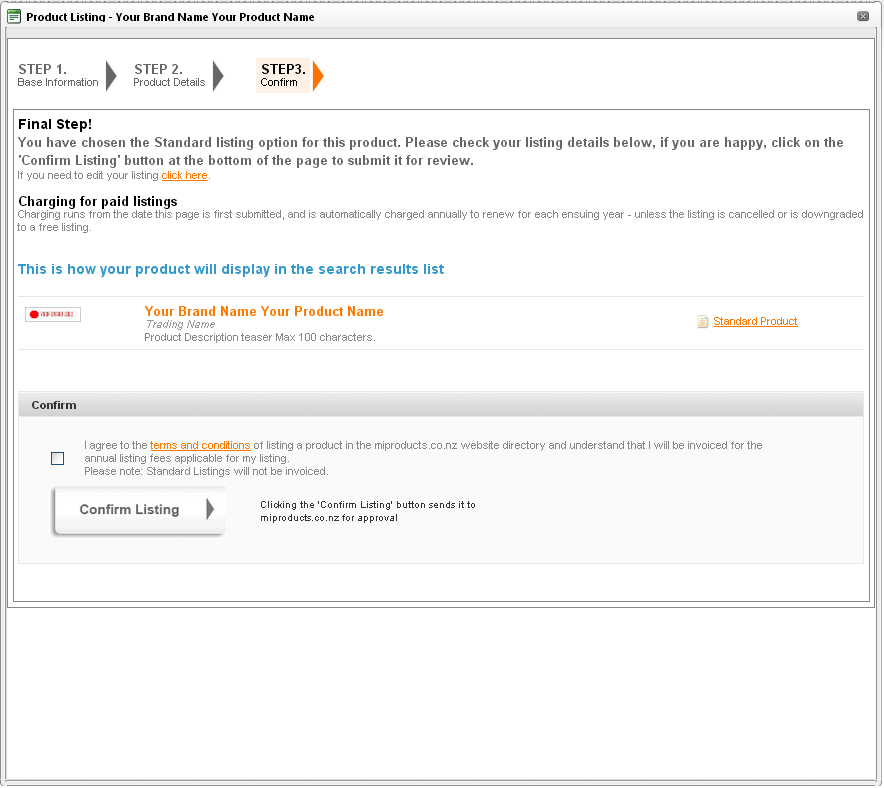 7. You will receive the following notice that the listing has been received by miproducts - as soon as our team have vetted the listing it will go live, if there are any problems they will be in touch with you by email. 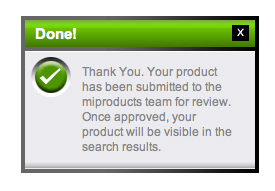 9. To add a new FREE standard listing click the "New Product" button and follow the prompts - remember you can have as many listings as you have products available. 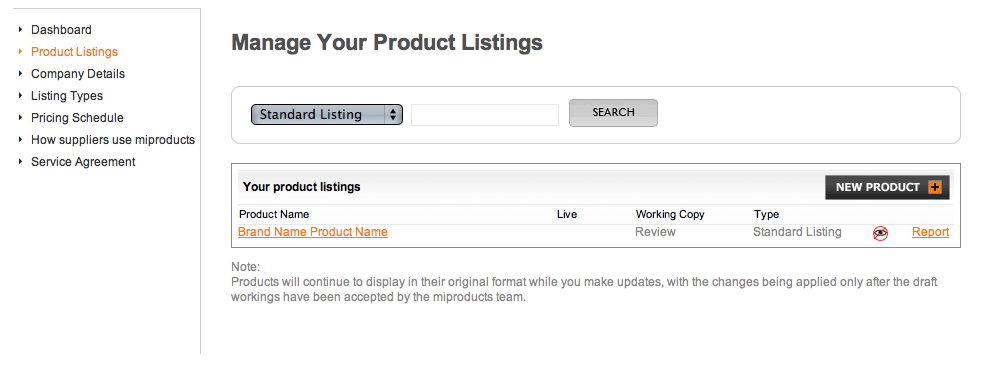
|